NOTE: When using the following link to reset your Oakhill College Password, you will also need to manually reset the password to login into your school-provided MacBook Device.
Oakhill College Account Password Reset Link – http://insight.oakhill.nsw.edu.au/change-my-password/
This Guide will lead you through the process of changing your Local Password on your MacBook Pro.
1. You will need to locate the “System Preferences” option from your desktop. You will find this icon in the dock, or you may need to select the “Apple” symbol from the top menu bar and choose System Preferences from the list of available options.
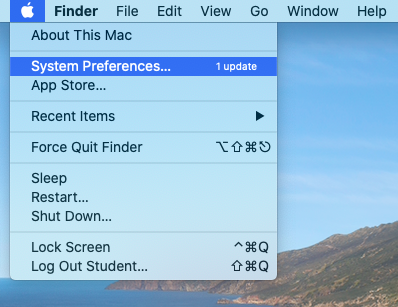
2. When the System Preferences window appears, locate, and click on the Users & Groups icon.

3. Ensure you have selected your account name from the list of available users.

4. Select the ‘Change Password’ button, as shown below, to reset your password to login to the device.
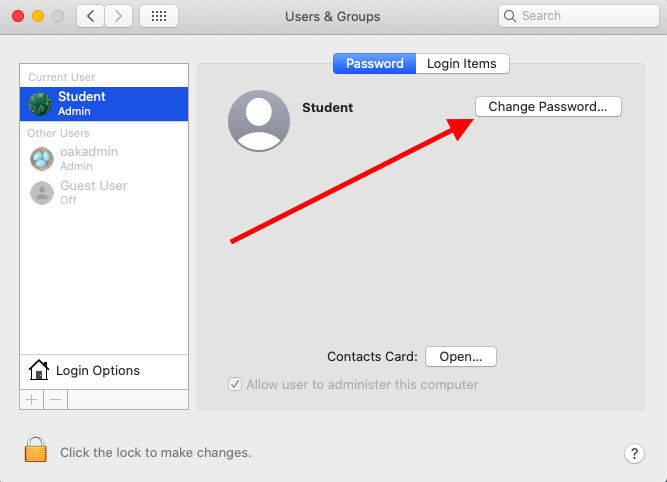
5. You will be required to enter the old password you use to login to the laptop in the appropriate field. You will then be required to enter the new password you created using the password reset link at the start of this how-to guide. Optionally, you can provide a hint to assist with remembering your password (This is not a requirement, although is recommended).
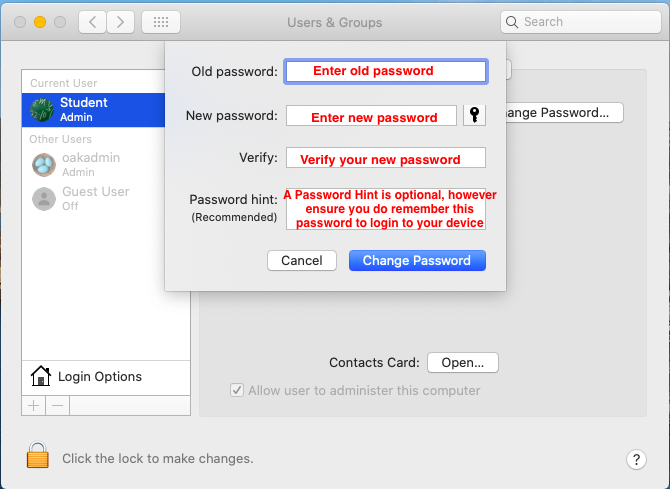
6. Finally, click the ‘Change Password’ button to complete the task of changing your password.
Should you have any issues with this process, please use the following link to create an ICT Ticket Request – ICT Service Desk. A member of the ICT Team will be in contact shortly to assist with this issue.
