MyEdiary – Parent View & Guide to Using It
Below is a screenshot of the Home page you are presented with when you login to MyEdiary.
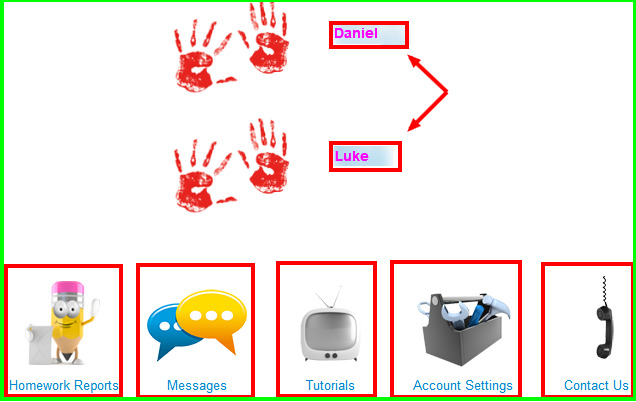
Click on the name of your child (next to the handprints) to get their timetable (the default view of the timetable is ‘List’ view. Click on the ‘Timetable’ tab to get a calendar view of the timetable)
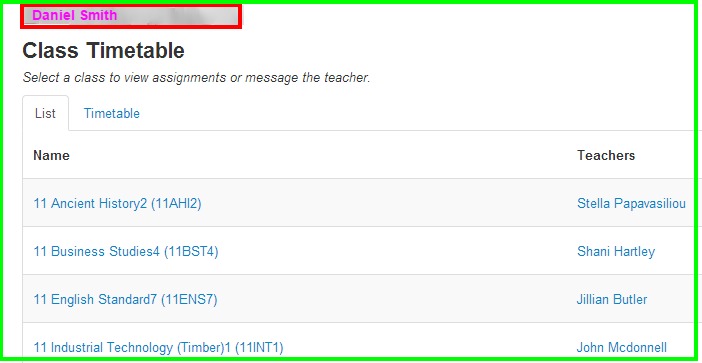
Click on the appropriate link at the bottom to view homework which is due, overview or completed. Click ‘School Events’ to view any announcement made there by the school.

On the Home page, at the bottom of the window, there is a row of links as shown, here:
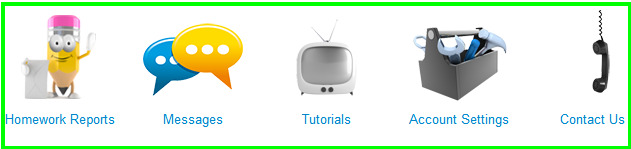
Click ‘Homework Reports’ to get a complete listing of your child’s overdue homework.
Click ‘Messages’ to send a message to one or more of your child’s teachers.
Click ‘Account Settings’ to verify your parent account details.
Here you can also click the link ‘Homework Reporting & Communication Preferences’ to change how often you would like to receive email reports of your child’s homework.
If you make changes, ensure that you click on the ‘Update’ button at the bottom-left of the preferences page that opens when you click this link.
Click ‘Contact Us’ to request help from MyEDiary’s support team or to make suggestions for new features and improvements.
Email: support@myediary.com.au
Head Office (Australia):
PO BOX 205
DUNCRAIG WA 6023
Ph: 1800 236 712 (Free Call)
Fax: (08) 6210 1702
For a video tutorial on viewing your child’s homework in MyEdiary , click this link: http://help.myediary.com.au/article/54-how-can-i-view-my-childs-homework-in-the-ediary
Should you have any issues with this, please email the ICT Helpdesk by using the following link: Email the Helpdesk
