When you became employed at Oakhill College, you will have provided an email address to payroll. In most cases this will be a personal email address (Gmail, Hotmail, Bigpond etc). It is THIS email address is the address used to access and view your payslips.
If you don’t know what this email address is, you will need to contact Oakhill Payroll.
To view your payslips, you must first register with Attaché Online using the above email address.
To register:
- Go to https://profile.attacheonline.com/SignIn
- Click the green “Register now” button
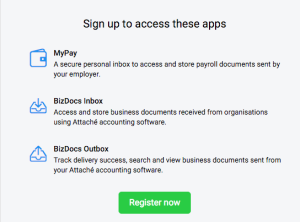
- Create your account using the email address mentioned above
- Please choose a STRONG password.
- Check your email for the Verification message sent by Attaché, and follow the instructions to verify your email address.
- Once complete you are now ready to create your MyPay Inbox
How can I create a new MyPay Inbox?
You will be able to create a new MyPay Inbox as follows:
- Log in to your Attaché Online Account
- Click the top left menu icon and go to “My Attaché Online” landing page

- Click “Add an App” in the top navigation menu on My Attaché Online landing page

- Choose MyPay Inbox icon on the page and follow the instructions.

- *You will only be allowed to create one MyPay Inbox within your Attaché Online account.
