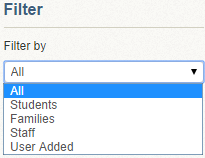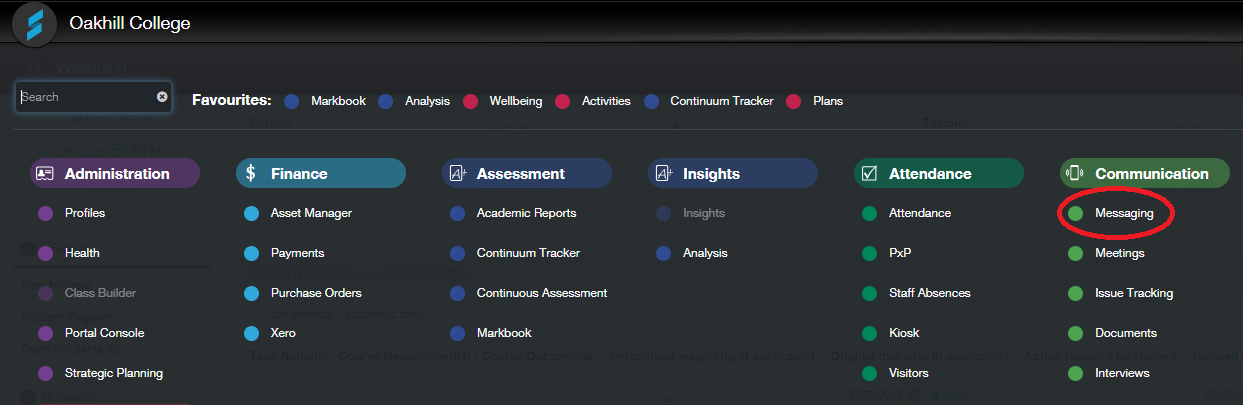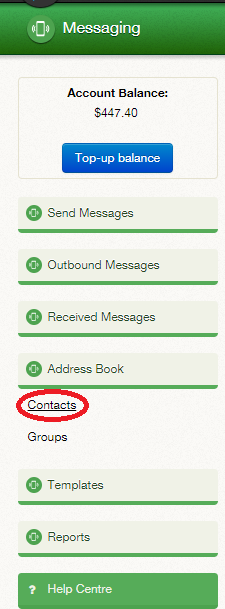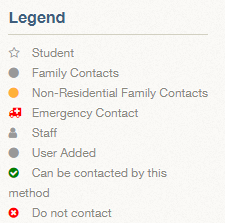Sentral – How to Access Parent Contact Details (Phone and Email Addresses)
Login to Sentral
Click on the blue Sentral icon (top-left of Window) and then click ‘Messaging’.
In the left pane, click ‘Address Book’ then click ‘Contacts’ … wait a minute or so for the contacts to be loaded.
In the right pane, click the ’Filter By’ dropdown arrow and select ‘Families’ from the list of choices; then click on the green “Filter’ button at the bottom-right … wait a few seconds for processing.
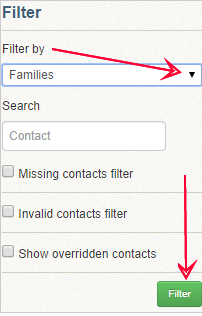
The window now displays family contact information and uses the symbols shown below to identify family relationships:
To search for individual contacts, type in the surname (Smith) or full name (John Smith) of the contact in the search box and then click ‘Filter’ … wait a minute or so for processing.
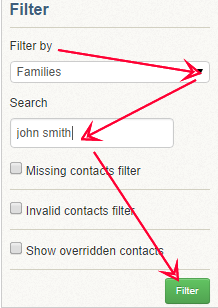
Alternatively, use the teledex ribbon at the top of the page to get shortlist of names based on the first letter of the contact’s surname.

Notes:
The same process can, of course, be used for getting contact details of students and staff.
Student details are included in the ‘Family’ filter used above but there is also a specific ‘student’ filter that separates student contact information from everyone else’s.
The same applies to staff. There is a ‘Staff’ filter that isolates staff contact details from everybody else.
All the filters presented to you when you click on the ‘Filter By’ dropdown are shown below: