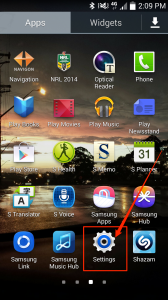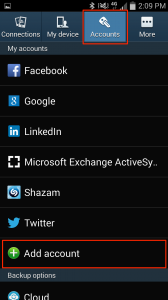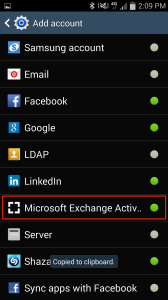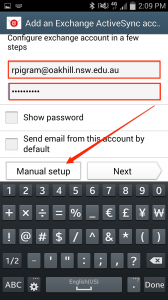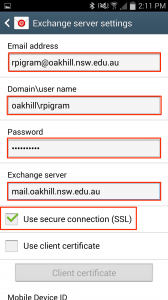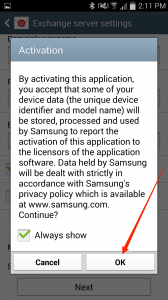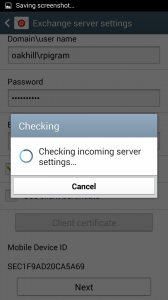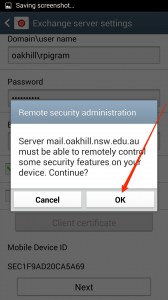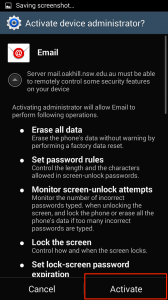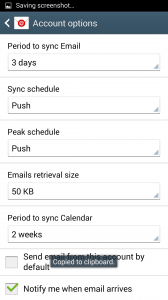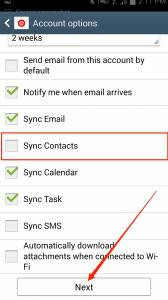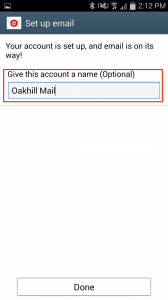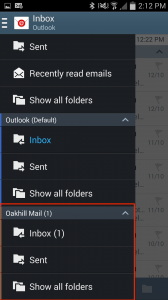This article will lead you through the process of configuring your School Email on an Android Phone.
1. Locate your “Settings” Application. As shown below.
2. Navigate to “Accounts” in the menu bar at the top of the Screen, and then Select “Add Account” as shown below.
3. You will be required to select an Account Type, please select “Microsoft Exchange ActiveSync”. As shown below.
You will now be required to enter your Account Details in the next few steps.
4. Enter your full Email Address and Password and Select “Manual Setup” as shown below.
5. You will then be taken to the “Manual Setup” page, where you will be required to enter the information shown below.
Please ensure your settings replicate the above options select, with your Username entered where you see “Rpigram”.
6. A pop-up screen will now appear requesting “Activation”, please select “OK” as shown below.
7. You phone will now attempt to connect to the Oakhill Email Server. Indicated by the Window below.
8. You will then be required to provide “Remote Security Administration” indicated in the window below. You will be required to select “OK”.
9. You will then be required to provide “Device Administrator” permissions to your Email Application. Please click “Activate” as shown below.
10. You will then be taken to the “Account Options” window. Here you will be able to set your email to act as you wish. As shown below.
The ICT Department recommends not synchronising your contacts. This can be done by not ticking the “Sync Contacts” options shown above. Select “Next” once this is complete.
11. You will now be given the option to give your Email account a nickname. As shown below. Click done, once complete.
12. You will now be able to see your “Oakhill Mail” in your Email Application. As shown below.
Should you have any issues with this, please email the ICT Helpdesk by using the following link: Email the Helpdesk