Follow the instructions below to update personal information (such as address, phone number) for yourself or your child(ren). It is important that this information is kept up to date for all parents and students.
- Open a web browser and go to https://oakhill.nsw.edu.au/community-portal and select the link for Family Information
- Login with your email address as the username and the password for your parent portal account (contact helpdesk@oakhill.nsw.edu.au if you experience difficulties with logging in)
- Once logged in, select the My Details link from the gold menu bar at the top of the screen
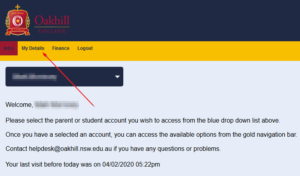
- Your name should now appear in the blue drop down box with your personal details showing below it. If you wish to update information for yourself, click the Edit link above the appropriate section then make the required changes
You can also select Addresses from the left hand menu to view and edit your current address information - Once you have made the changes you require, select Save, located at the top of the section you selected to edit
- To make changes to a spouse/partner or child’s details, select the blue drop down box, then select the persons name from the list that appears
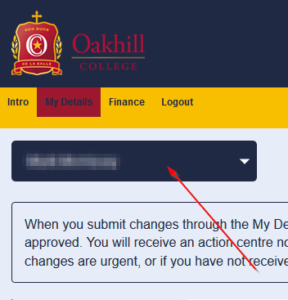
- Select the Edit link above the appropriate section then make the required changes. If you have selected a student from the blue drop down list, you will have additional options in the left hand menu (Medical and Requirements) where you can update medical information and dietary requirement details
- Once you have made the changes you require, select Save located at the top of the section you selected to edit
Note: Once you have made your changes, they are submitted to the College Administration team who will review and approve the changes before they are permanently applied.
