How to Send and Receive Teacher Messages Through the Parent Portal
These instructions assume that you have already created a Parent Portal account and entered the student access key for your child. If you haven’t done so, please refer to the article ‘Sentral Parent Portal Access – Step-by-Step Guide’.
Sending a message:
1. Login to the Parent Portal (https://sentral.oakhill.nsw.edu.au/portal)
2. At the top of the window, click on the ‘Messages’ link
![]()
3. To send a message, click on the ‘New Message’ button at the top-right of the screen.
![]()
4. Fill out the message template (see example below) and then click on the ‘Send Message’ button. The dropdown arrow next to ‘Teacher’ will list the names of all your child’s teachers.
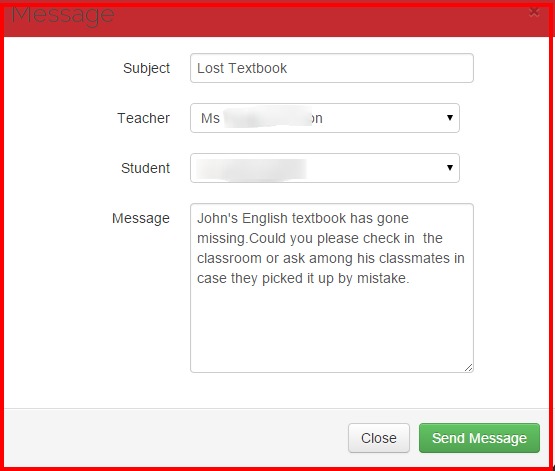
Receiving Messages
Note: if new messages arrive the ‘Messages’ link will display a number next to it as a visual prompt of the total of new and still unread messages.
The main ‘Messages’ screen will also display the text of these messages.
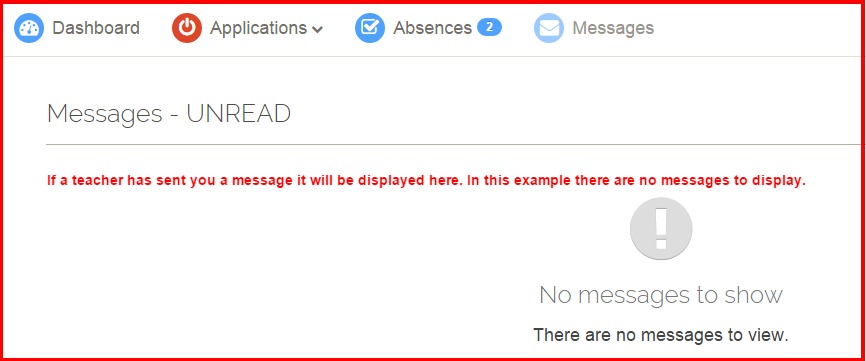
Should you have any issues with this, please email the ICT Helpdesk by using the following link: Email the Helpdesk
