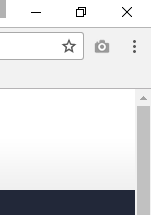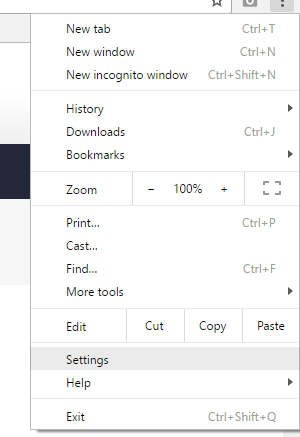This article will take users through the process of changing the default home page of their Google Chrome Browser.
Open Google Chrome and Navigate to the Icon with three “dots” in the top right hand corner, as shown below.
Click on the three “dots” and a list of options will appear, select the “Settings” option, as shown below.
Once you have done so, a new tab will appear with all the settings relevant to the Google Chrome browser. You will scroll down to find the heading “Appearance”. Click the toggle switch to enable ‘Show home button’. Enter the URL for Home.Oakhill (http://home.oakhill.nsw.edu.au), as shown below.
Once you have enabled the Home button and set Home.Oakhill as the home page, you can click this button any time to access the Home.Oakhill webpage.
Should you have any issues with this, please email the ICT Services Helpdesk by using the following link: Email the Helpdesk