Follow the instructions below to update the medical details for your child(ren). It is important that this information is kept up to date for all students at Oakhill College.
NB: Even if a student has no medical conditions, this must be specified by following the same update process, detailed below.
-
- Open a web browser and go to https://oakhill.nsw.edu.au/community-portal and select the link for Family Information
- Login with your email address as the username and the password for your Community Portal account (Contact helpdesk@oakhill.nsw.edu.au if you experience difficulties with logging in)
- Once logged in, select the My Details link from the gold menu bar at the top of the screen
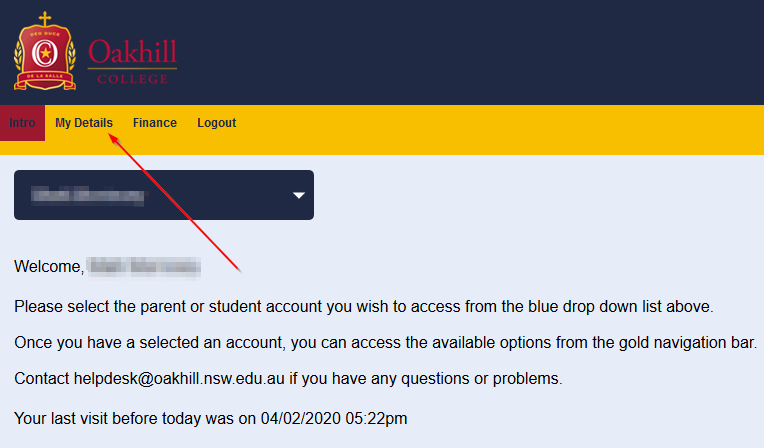
- On the My Details page, click the blue drop down box and select the students name you wish to update the medical details for
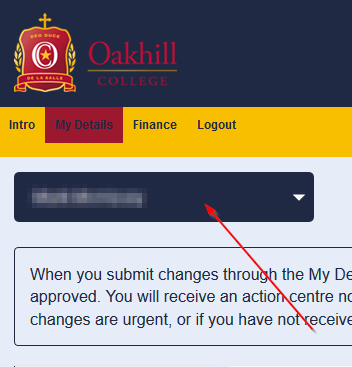
- Select Medical from the left hand menu
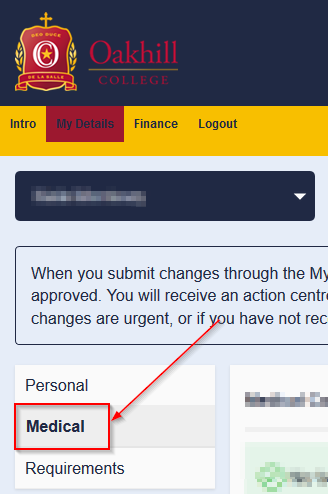
- Select the Edit link for the Medical Conditions section to enable edit mode
- Select the applicable medical condition(s) for the student. Note that if the student has no medical conditions, you must select the option for No Medical Condition
- Once you have made your selection(s), click the Save link in the top right corner (same location as the Edit link in Step 6 above)
- Repeat Steps 6-8 for the Medications and Allergies sections. Be sure to click the Save link after making any changes within each section
Note: Once you have made your changes, they are submitted to the College Administration team who will review and approve the changes before they are permanently applied to your child’s Oakhill College record.
