By default, all teachers are setup as “Owners” for their class teams within Microsoft Teams. Being an owner of a team gives teachers the ability to add and remove members (students) as well as adding and removing other staff/teachers as owners as well. This can be useful where another teacher may require access to a team on a temporary basis.
To add another teacher as an owner of a team you are currently an owner of, follow the instructions below;
- Open Microsoft Teams
- Select Teams from the left hand menu to view your full list of available teams
- Click the 3 dots icon to open the menu on the team you wish to edit, then select Add Member
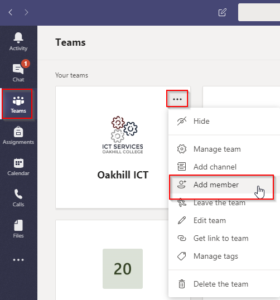
- Type the name of the user you wish to add – as you start typing their name, a list of autocomplete entries will appear.
- Select the correct name from the list then click the Add button
- To the right of the users name, change the drop down box from Member to Owner then click the Close button

