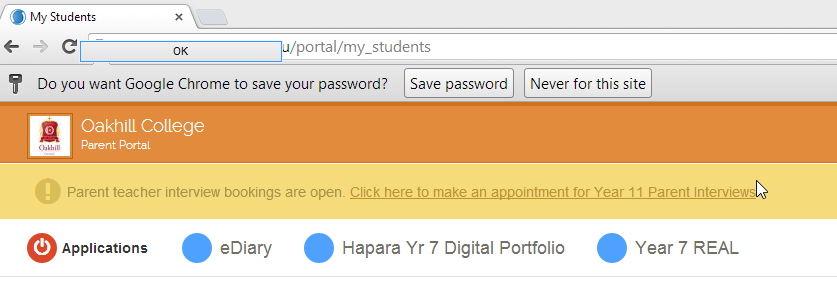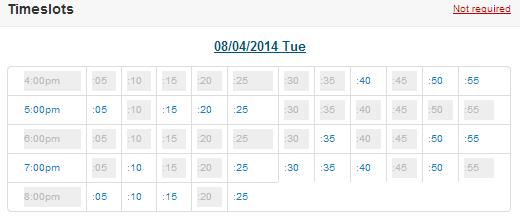Parent-Teacher Interviews – Step-by-Step Guide
Step 1: Login to the Portal
Recommended: use Google Chrome as your browser. Avoid using Firefox. The parent portal is optimized for Google Chrome and parts of the portal may not work with other browsers. |
|
Step 2: Go To Appointment Section
Notes |
|
Step 3: Select Appointment Times
Notes: You must account for every single class and teacher otherwise you will not be allowed to confirm your appointment when you attempt to do so. If you don’t want to make an appointment with a particular teacher you must select ‘Not Required’ (the red link at top-right of the appointments window).
Similarly, if a particular teacher is booked out and you cannot make an appointment with them and don’t wish to request a follow-up appointment, you must click ‘Not required’. When you have made all of your appointment selections, click on the green ‘Confirm Appointments’ button at the bottom-right of the window. Please note that once you have confirmed your appointments you cannot go back and change them . If you need to make a change you will need to contact the school and the school can make the change for you. I click ‘Timeslot’ but nothing happens … If you click on ‘Sect Timeslot’ and nothing happens then try using a different browser. There is a known issue with Firefox. Google Chrome and Internet Explorer are the recommended browsers for accessing the parent portal. Should you have any issues with this, please email the ICT Helpdesk by using the following link: Email the Helpdesk |