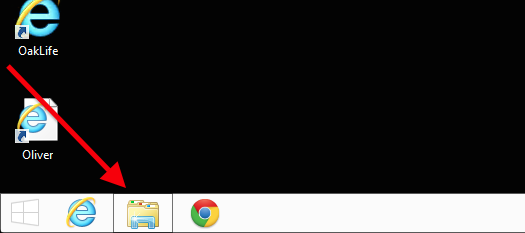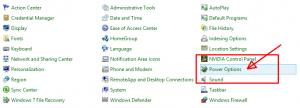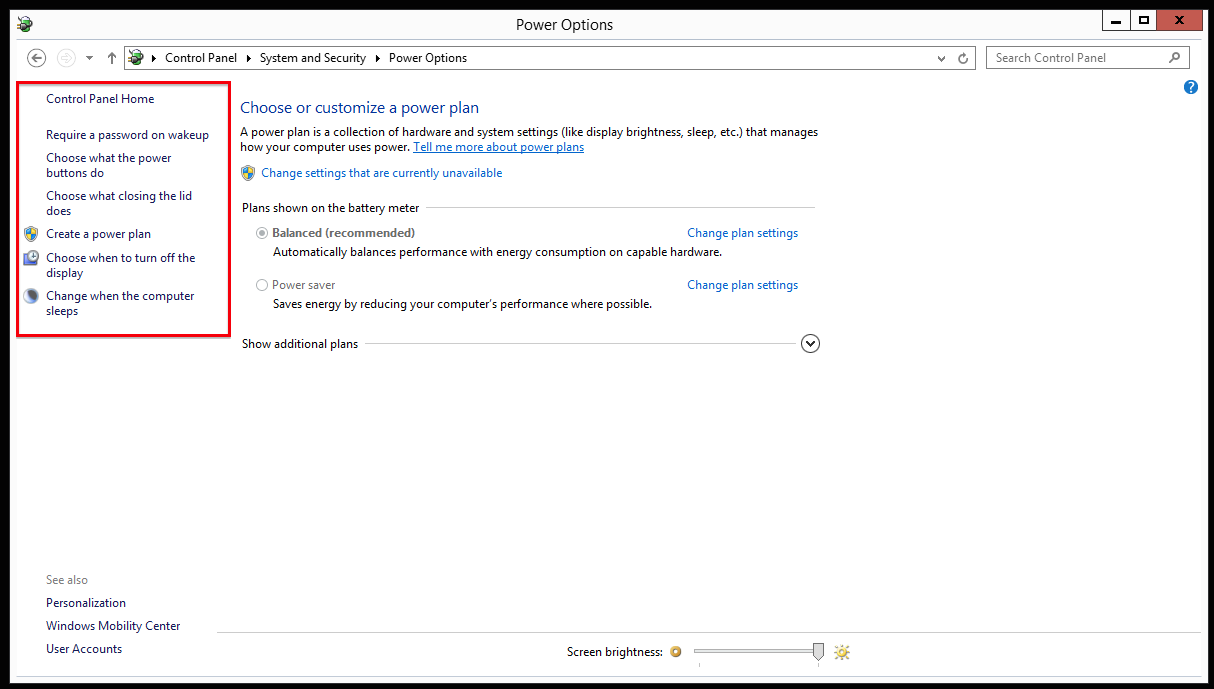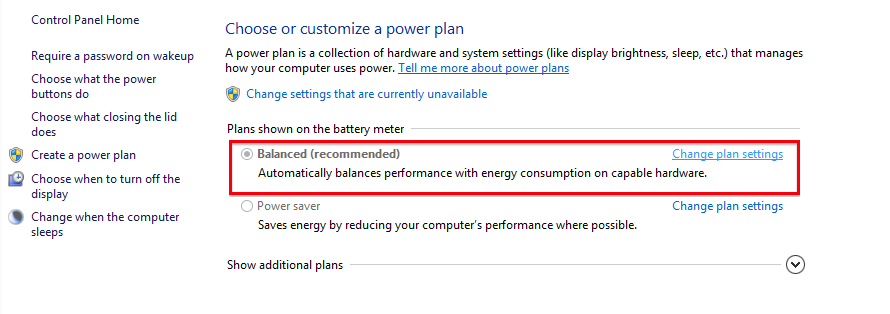This article will lead you through the process of adjusting the power settings on your Windows Laptop.
1. Open any Explorer Windows, as shown below.
2. In the address bar at the top of the window, type in ‘Control Panel‘ and hit ‘Enter‘.
3. Click on the ‘Category‘ dropdown arrow and select ‘Small icons‘ from the list
4. Click ‘Power Options‘ from the available list of settings options presented to you
5. You will now see a number of options in the left pane , as shown below. These options relate to specific tasks, (eg closing the lid of your device) and are customisable. The ICT Department recommends they are adjusted according to your work style and the way you intend to use your device.
6. The options on the right, shown below, relate to the device’s battery saving options and control the way your device distributes power when your device is unplugged from a charger.
The ICT Department recommends keeping the power plans with their default settings and switching between the “Balanced” and “Power Saving” options depending on your work state.
Should you have any issues with this, please email the ICT Helpdesk by using the following link: Email the Helpdesk