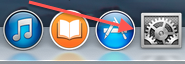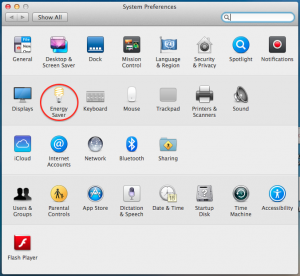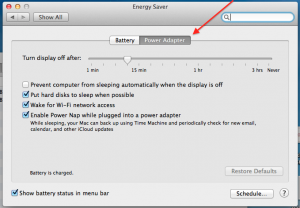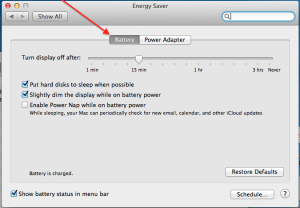This article will lead you through the process of changing the Power Setting on your Macbook.
1. Open your System Preferences, by Selecting the “Cog Wheel” in the Dock. As shown below.
2. Select “Energy Saver” in the Second (2nd) row of System Preferences. Highlighted below.
3. Once you have successfully selected “Energy Saver” you will be taken to the Power Settings for your device in its current state. (I.e. if your device is plugged into a charger, you will be taken to the “Power Adaptor” settings). As shown below.
Please Note, any changes you make here will only take effect on your Macbook while your Power Adaptor is plugged in.
4. You are able to toggle to the “Battery” options, while plugged in, by pressing the “Battery” Tab. As shown below.
Please Note, any changes you make here will only take effect on your Macbook will your Power Adaptor is unplugged.
Should you have any issues with this, please email the ICT Helpdesk by using the following link: Email the Helpdesk