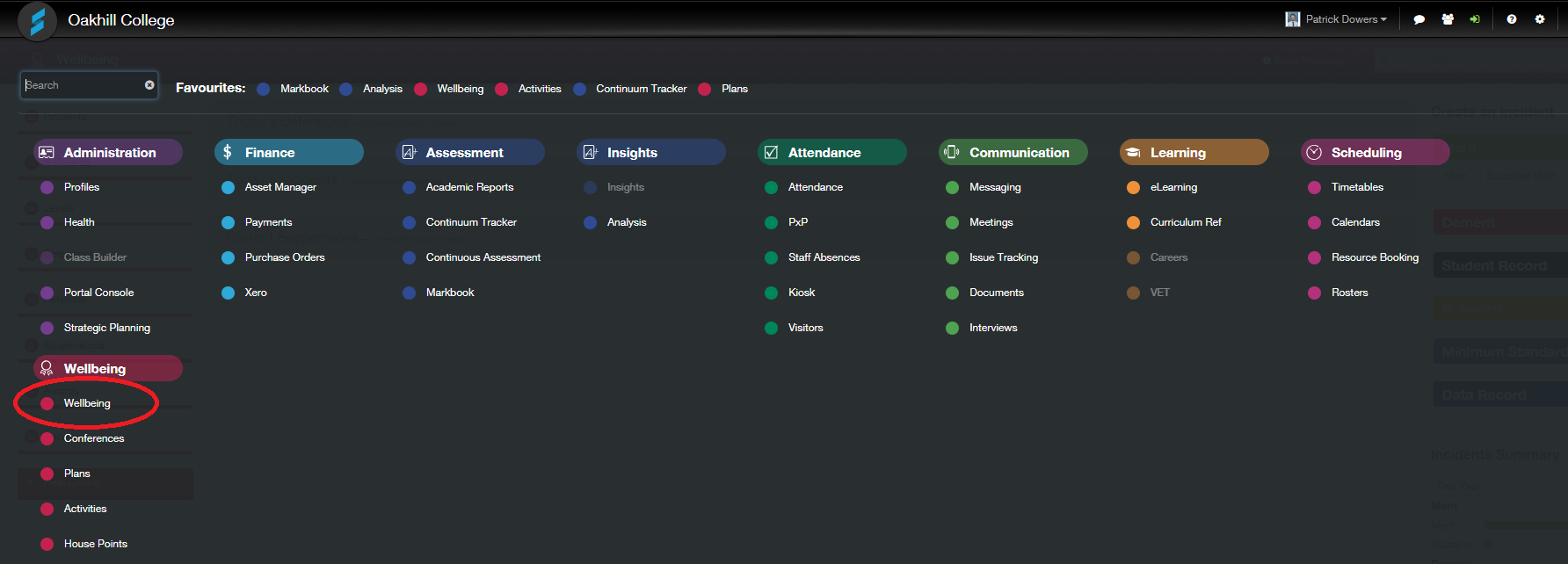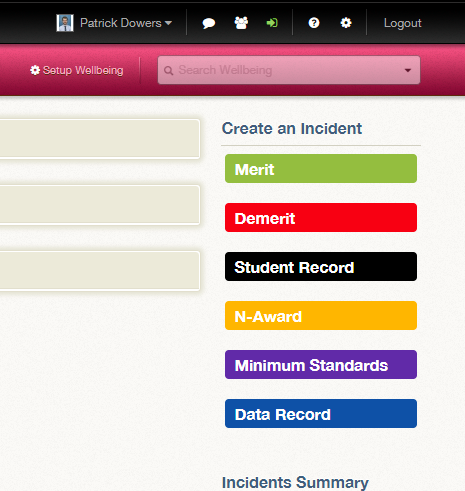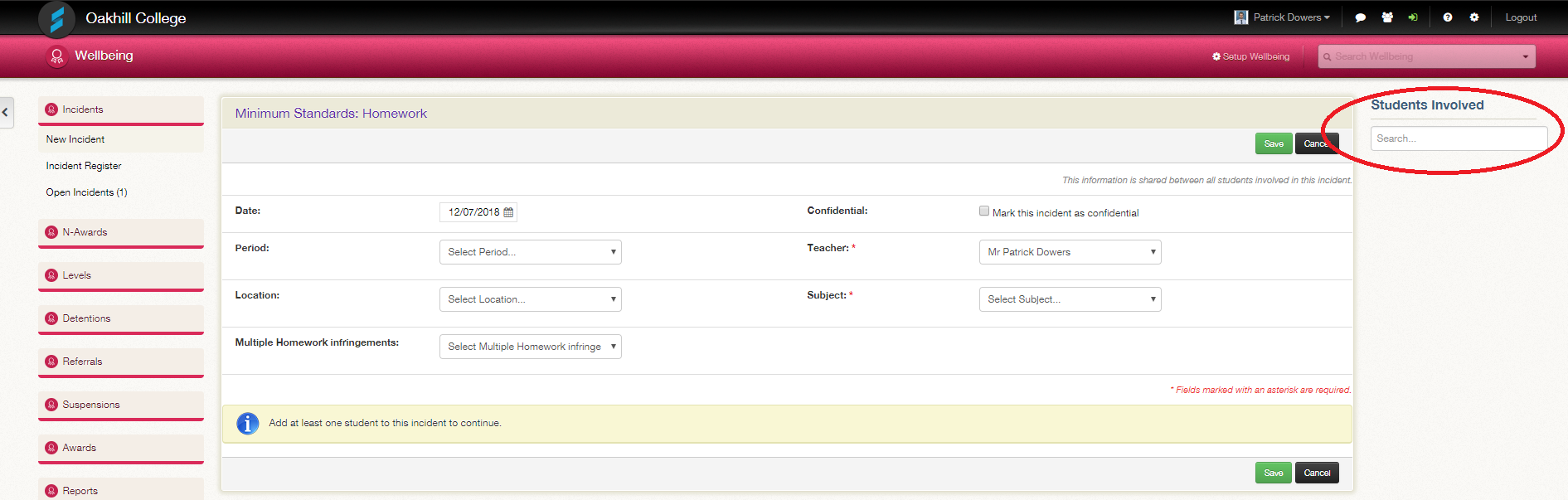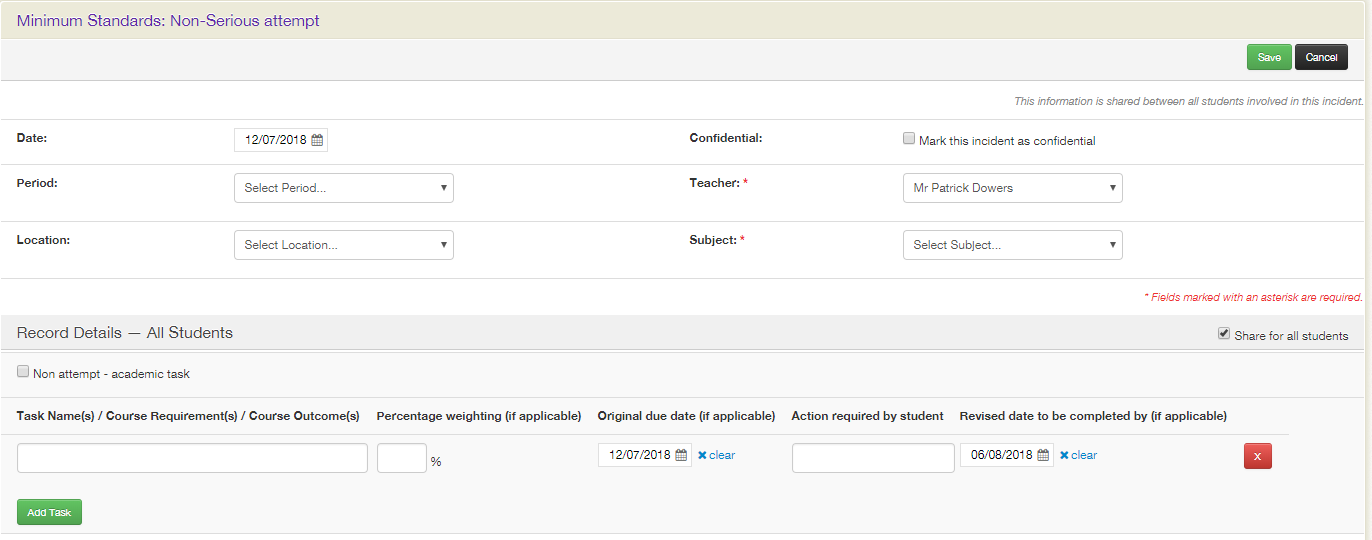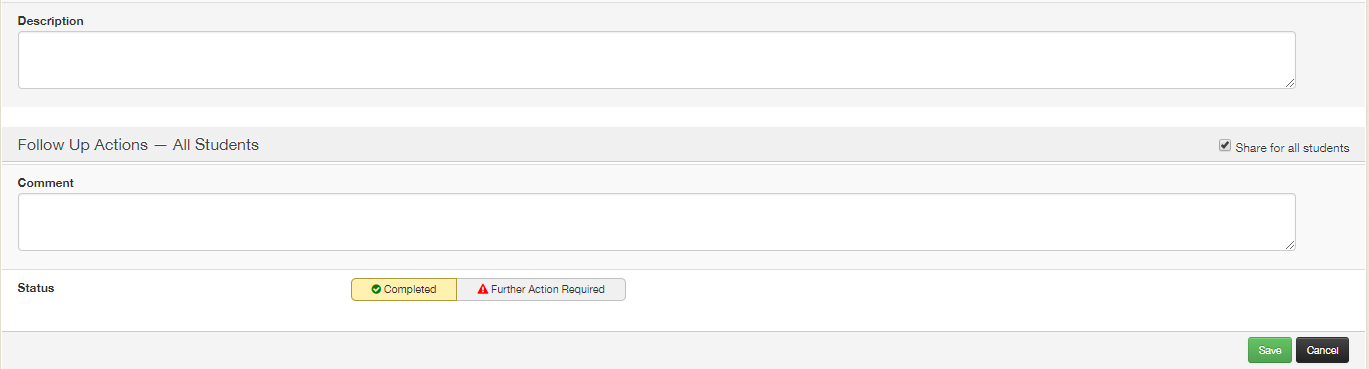Step 1
Click on SENTRAL logo and click on wellbeing link.
Step 2
Click on the Minimum Standards (purple colour) link on the right hand side of the page.
Step 3
From the drop down menu – choose the appropriate area for which the letter will be addressing.
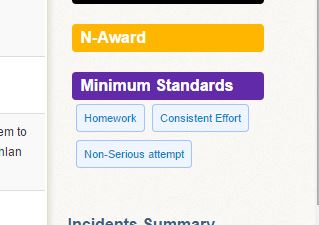
Step 4
On the right hand side of the page, enter the student’s name and then choose from the list provided.
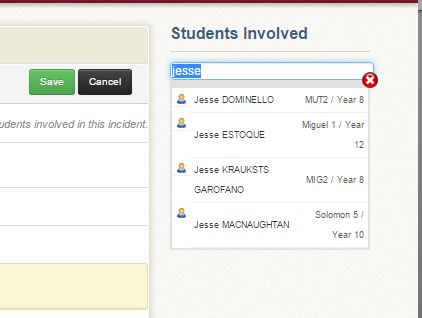
NOTE: You can add more than 1 student per area/concern by searching for another student name and saving to incident. This saves time regarding multiple students for the same issue (e.g. homework issues or non-attempts)
Step 5
Fill in the appropriate information – date, period, location (do a best fit here), teacher and subject.
Step 6
This step is crucial: Fill in relevant details – task name, weighting, date due, actions required (e.g. must re-submit, or complete homework tasks etc You do not need to fill this section out if it concerns behaviour etc) and revised date (please ensure you allow time for letter to be processed and received by parents)
Add details in the description section – this doesn’t appear on the letter but is crucial for building a picture of overall wellbeing etc.
Click on Further action required – if there is a action required. If no action required then click on completed.
Ensure you click SAVE at the end (right hand side, bottom of page).
Step 7
Notify Curriculum Support by email with the names of the student/s concerned.
Ensure you have cc’d in your Academic Head.
Step 8
Lynne processes the letter ready for signing. Part of this involves Lynne checking with Dean, Learning Support and Counselling to ensure there isn’t any information missed about the affected student that could prevent the letter going home.
Step 9
Classroom teacher, Academic Head and Director of Studies sign letter.
Letter is mailed by Curriculum Support.
Should you have any issues with this, please email the ICT Helpdesk by using the following link: Email the Helpdesk