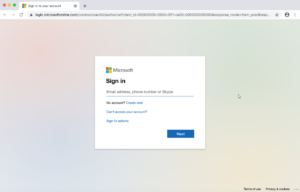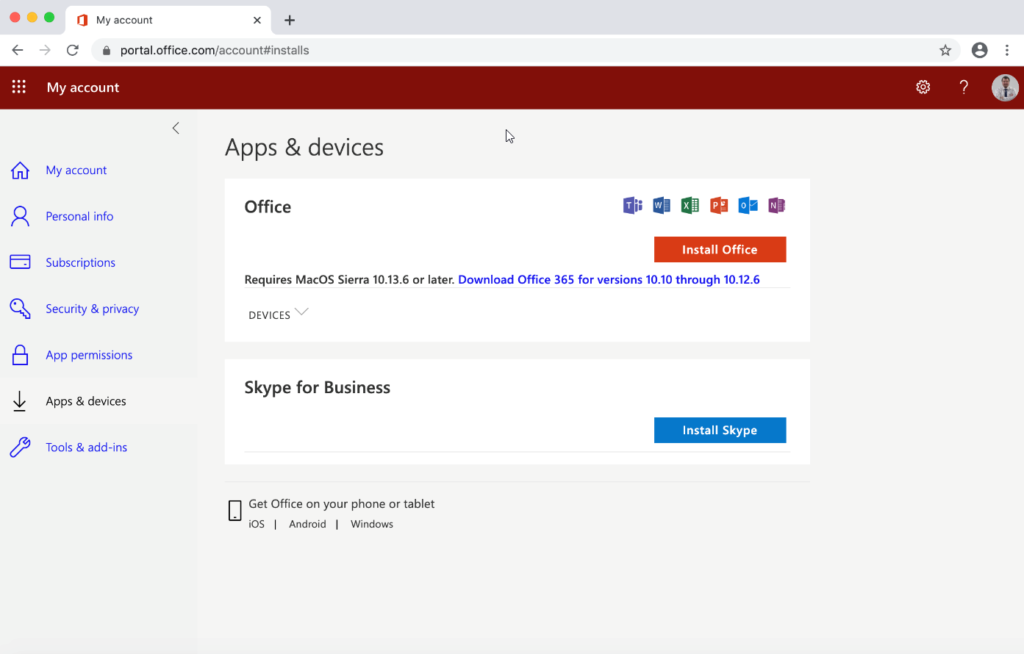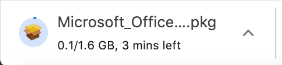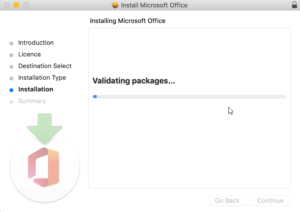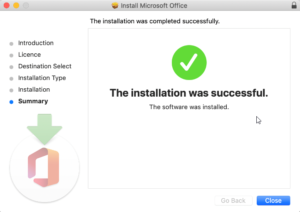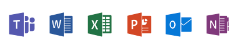How to Download and Install Office 365 (Mac)
- Go to the following Software Portal website: https://portal.office.com/account#installs
You will be required to login with your school email address and school password.
e.g. 21••••@oakhill.nsw.edu.au
password: •••••••
- Once logged on you should be taken to a Downloads page. The Microsoft Office Suite should be available to download. Click the Install Office button.
The download is approximately 1.6GB in size and may take some time to download, depending on your internet connection.
Once the download is completed you should see a setup install file in your downloads folder or specified download location.
Find the downloaded Microsoft_Office.pkg file, double-click to launch it which will present you with the screen below.
Note: Double Click on the “Microsoft_Office.pkg” icon shown above.
The following window will now open. Please Continue through the installation prompts and accept the End User License Agreement
Note: Once the installation is complete, you will see the Microsoft Office Programs appear in your dock as shown below
Once you open any of the Office applications for the first time, you will be required to Activate Office. Click the blue Sign In button with your College Email Address and select Next.
In the next window you will be required to enter your password. Once you have done this, you product will activate provided that your details are correct.
Should you have any issues with this, please email the ICT Helpdesk by using the following link: Email the Helpdesk