How to Access Your Child’s Academic Results and Reports Online (through the Parent Portal)
These instructions assume that you have already created a Parent Portal account and entered the student access key for your child. If you haven’t done so, please refer to the article ‘Sentral Parent Portal Access – Step-by-Step Guide’.
How to access academic results & reports:
1. Login to the Parent Portal (https://sentral.oakhill.nsw.edu.au/portal)
2. Click on the photograph of your child
3. If any new report has been published to the portal you will see a notification like the one shown below. ![]()
4. At the top of the screen, click the arrow next to ‘Dashboard’ and then click to select ‘Reporting’ from the menu choices.
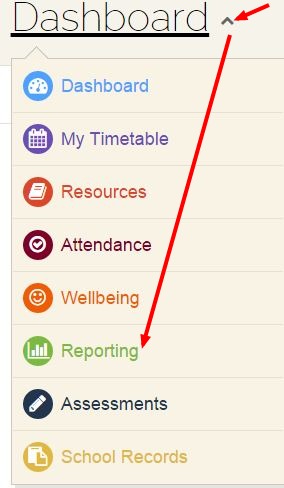
There are three reporting tabs (as shown below).
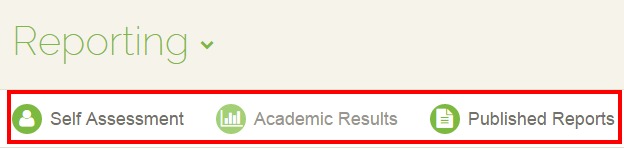
The default view shows a report summary belonging to the ‘Academic Results’ tab. For each subject, the course results and teacher assessment are displayed. 
To view full school reports, click on the ‘Published Reports’ tab and then click on the name of the report to download it to your computer. 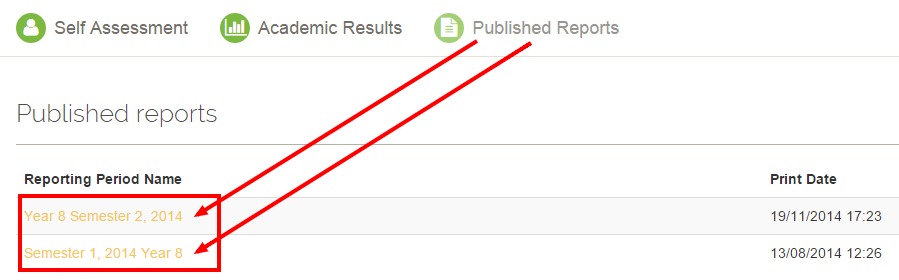
Note: the reports are in Adobe pdf format so you will need to have a pdf reader installed on your computer to view them. You can download a free pdf reader from the Adobe site ( http://get.adobe.com/reader/ )
Should you have any issues with this, please email the ICT Helpdesk by using the following link: Email the Helpdesk
