Type the following into your Google Chrome address bar: teams.microsoft.com and press enter. When prompted, sign in with your Oakhill account. You will be redirected to our Office 365 login page.

If prompted to download the app, click the Download button and install the Microsoft Teams software. If you are unable to install Teams, choose Use the web app instead.
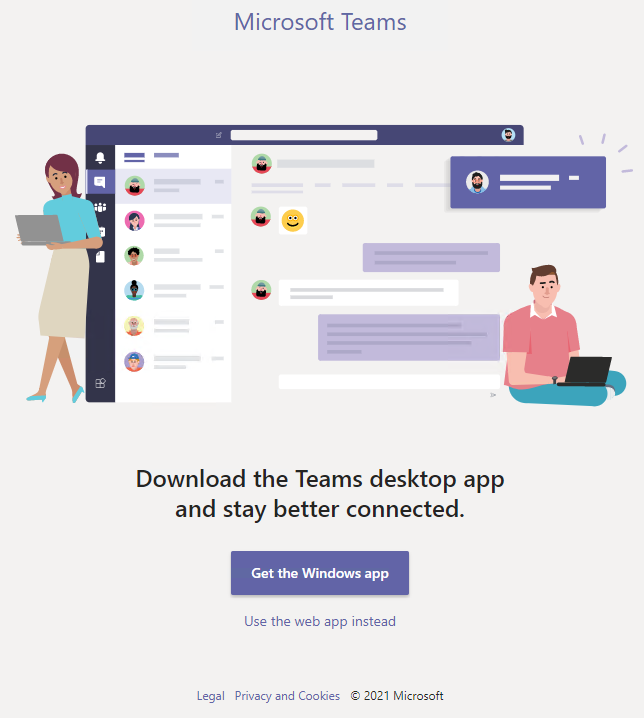
After you have downloaded the app or joined Teams on the web instead, you will arrive at the Teams landing page. It should display each Team (class) that you are a member of, like this:
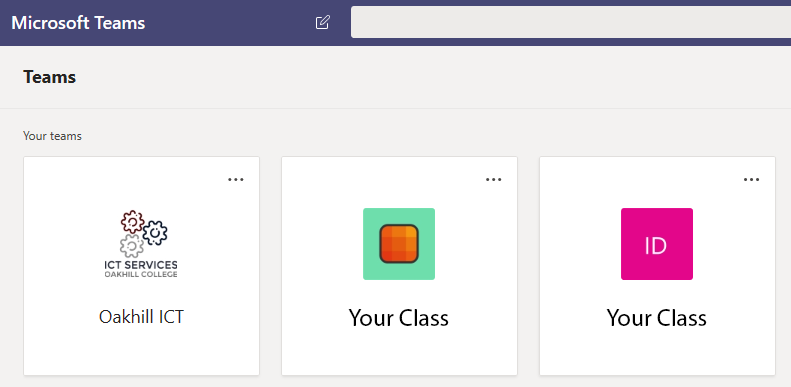
Click on your class Team to enter. You will see a screen like the following:
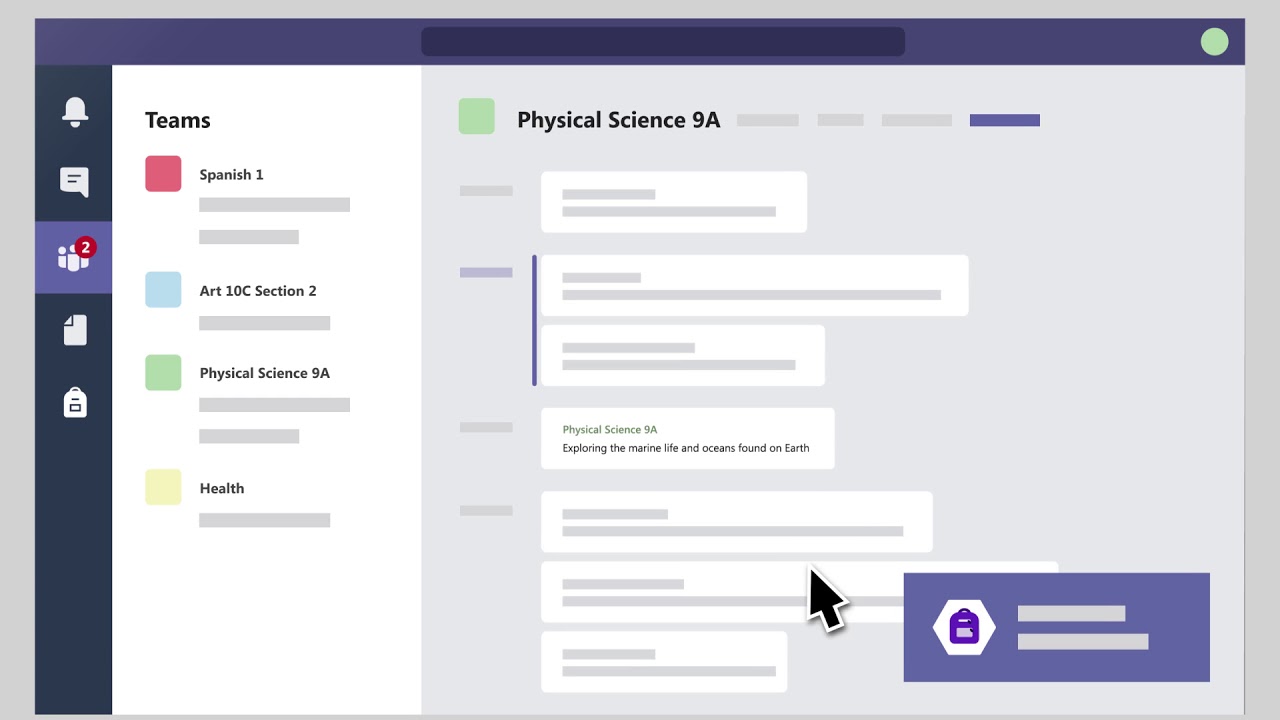
At the scheduled time for your class, your teacher will start a meeting. The link to join will appear like this:
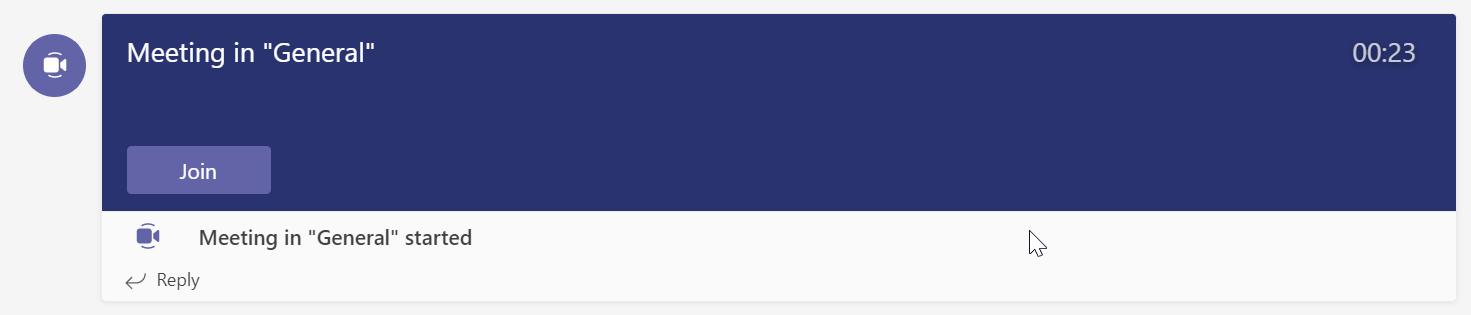
Once you have joined your class, follow your teacher’s direction regarding your mic, camera or chat.
