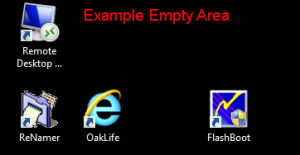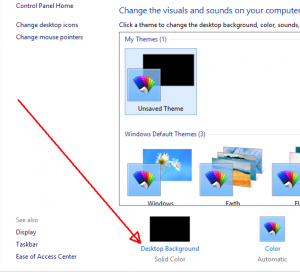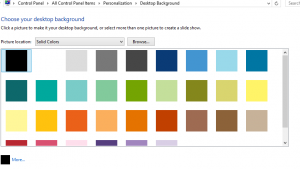This article will lead you through the process of changing your desktop background on your Windows laptop.
1. Login to your computer
2. Right-click on an empty section of your desktop. An empty section is any part of your desktop that is doesn’t have icons on it, as shown in the example below.
3. From the context menu that opens, click on ‘Personalize‘
3. In the Control Panel window that opens, click on the “Desktop Background”
4(a) From the colour palette, click on the colour you would like to have as your background.
4(b) Alternatively, click on the browse and browse to a picture or image you would as your desktop background.
5. Click ‘Save Changes’ button at bottom-right of window for the desktop background changes to take effect.
Should you have any issues with this, please email the ICT Helpdesk by using the following link: Email the Helpdesk