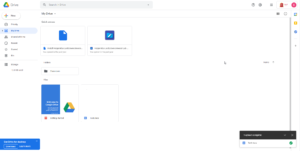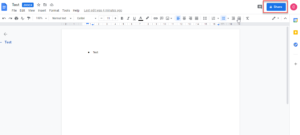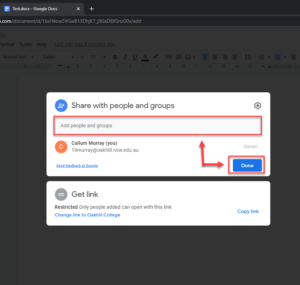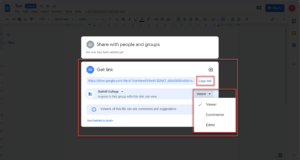This guide will lead you through the process of how to shares files on Google Drive with members of Oakhill.
1. On your internet browser, go to Google Drive.
2. Drag and drop the file directly into your Drive.
3. Once the upload is complete, open the file.
4. Click on “Share”, As shown below.
5. Type in the names or groups you’d like to share the file with. Tap “Done” and the recipients will receive an email with link directing them to the file.
6. Alternatively, you can get a link to share with collaborators un the “Get link” section.
Choose which option you want (Restricted, Anyone with the link) then click “Copy link.” For “Anyone with the link,” you can further specify is those that follow the link can view, comment, or edit the file.
7. If you have multiple files to share, you can drop an entire folder into Google Drive or create a folder in Google Drive, drop the files into the folder, and share the entire folder by right clicking on it and clicking “Share.”
Should you have any issues with this, please email the ICT Helpdesk by using the following link: Email the Helpdesk