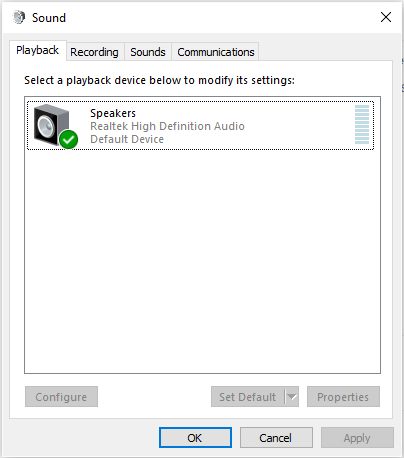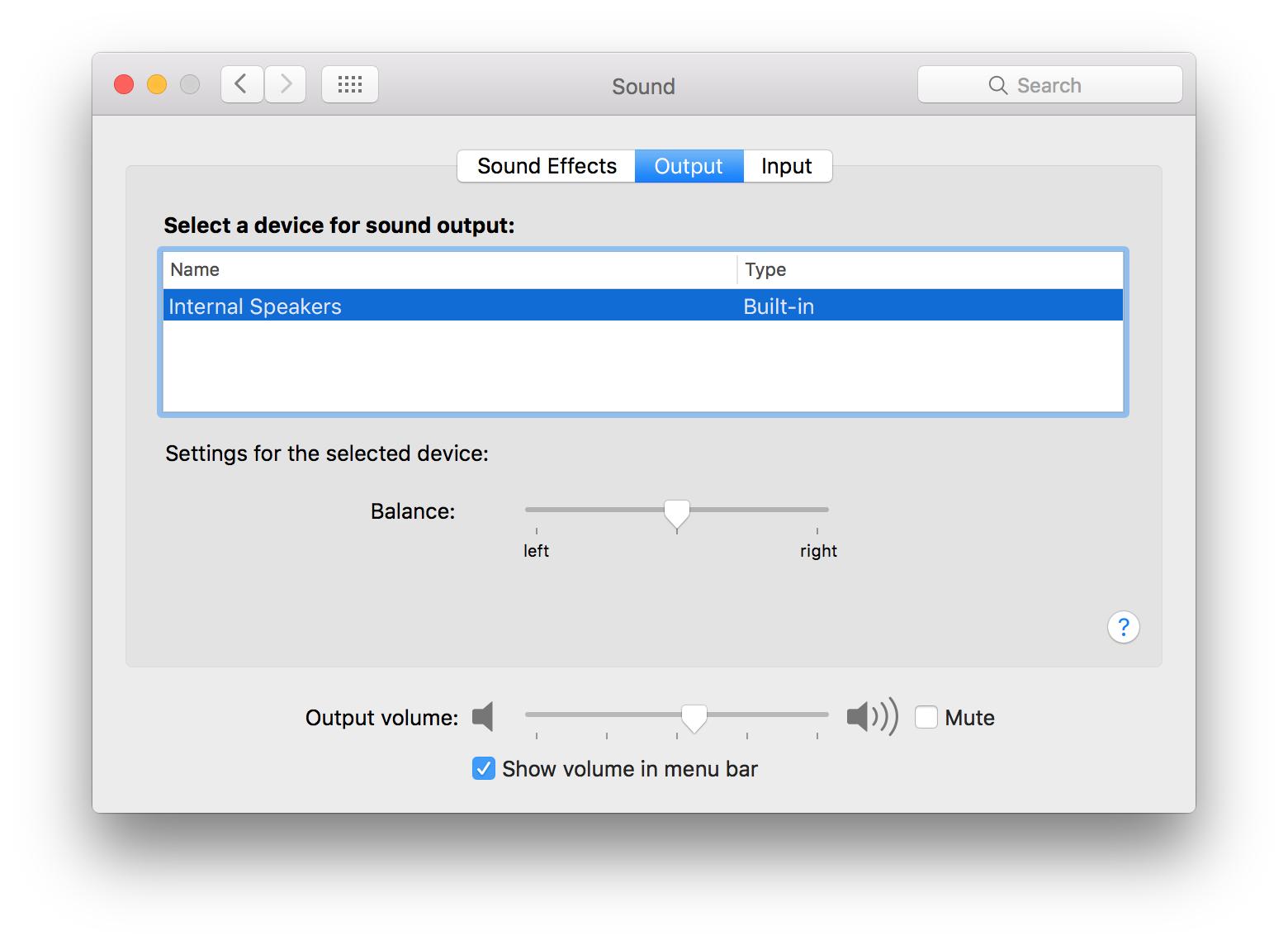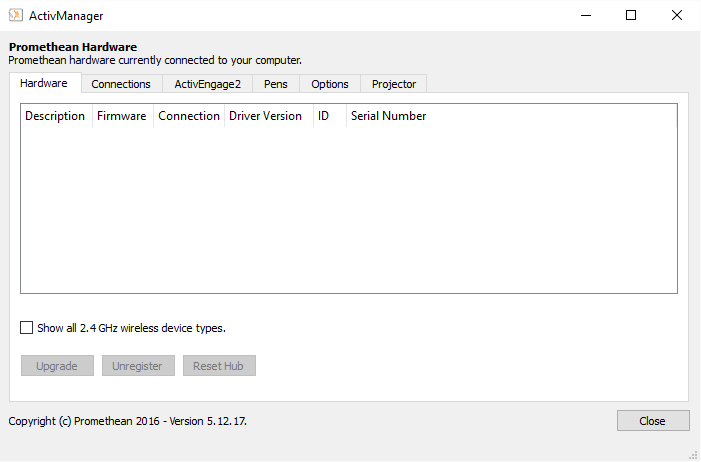Sound Issues
Check the following:
- USB A to B cable or AUX cable is connected to the Laptop and IWB
- The IWB Power button is turned on (Green Light on left side of IWB)
- The Flame icon on the Top Left of the IWB is on (White light means Detected, Red means connection not detected)
Windows
- Check that the Promethean USB Audio is set as the Default Device in Playback devices in the Sound settings
Mac
- Check that the Promethean USB Audio is set as the Output Device in Sound preferences in System Preferences
Interactive Pen Issues/Calibration
Check the following:
- USB A to B cable is connected to the Laptop and IWB
- Check Wallplate that Cables are plugged in correctly
- The IWB Power button is turned on (Green Light on left side of IWB)
- The Flame icon on the Top Left of the IWB is on (White light means Detected, Red means connection not detected)
- Active Inspire/Driver Software has been installed previously on Laptop
- Check that the Active Icon is detecting the IWB

*IWB Power turned on (Green Light Button)

*Wall-plate connection for cables
Visual Projection Not Displaying Issues
Check the following:
- VGA Cable is connected to the Laptop and IWB
- VGA Cable pins are NOT bent (If bent please notify IT for replacement)
Windows
- Check that the Device options are set to display Duplicate screen to Laptop
Mac
- Check that the Display options are set the Mirroring in System Preferences under arrangement tab
If problems still persist:
If only occurring on only your laptop – Please see us at the IT Service Desk to troubleshoot the issue on your laptop
If the issue occurs with other teachers also in that classroom – Please log a service request on the Helpdesk Ticketing system