Sentral How To Export a HomeRoom to Excel (can also be used to Export a Year Group a Class Roll or all Students)
Simplest way
Navigate to Sentral Student Profiles
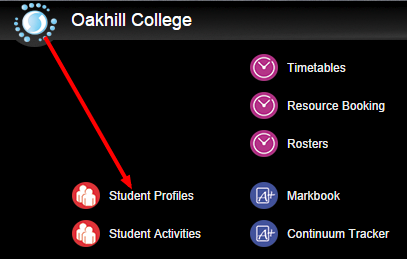
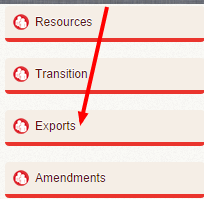 In the left pane, click ‘Exports’
In the left pane, click ‘Exports’
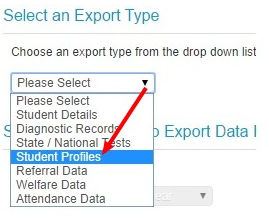
In the main window, in the section labelled ‘Select an Export Type’ click to select ‘Student Profiles’
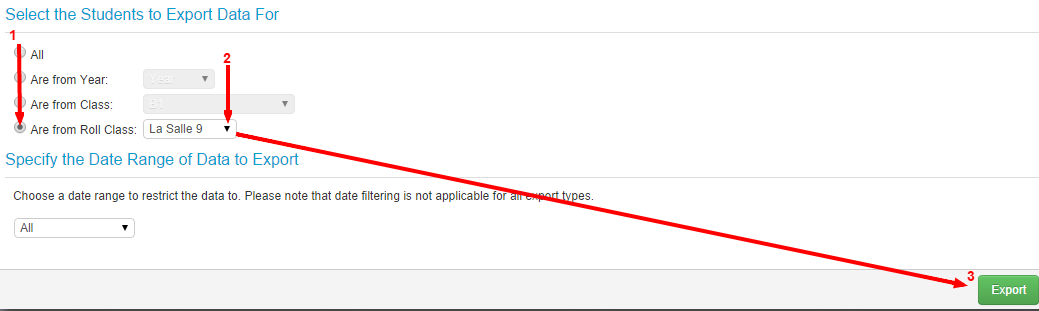 In the section labelled ‘Select Students to Export Data For’ select the option that says ‘Are from Roll Class’ and then click on the green ‘Export’ button at the bottom-right of the window.
In the section labelled ‘Select Students to Export Data For’ select the option that says ‘Are from Roll Class’ and then click on the green ‘Export’ button at the bottom-right of the window.
This method for exporting a roll class to Excel can also be used to create Excel exports for a range of other lists, including:
All students in the school … ‘All’
Year Groups (Year 7 to Year 12) … ‘Are from Year’
Classes / class rolls … ‘Are from Class’
Another way:
Get the name of a student in the HomeRoom (eg. we want a list of students in Solomon 9 and we know that Luke Smith is in that HomeRoom).
Navigate to the known student’s Student Profile on Sentral (Sentral -> Student Profiles)
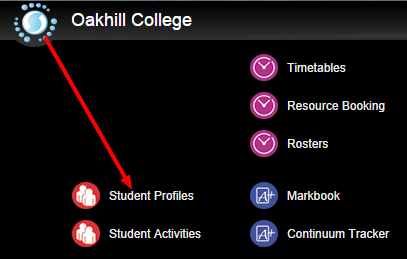
In the Search box, type in the student’s name and then click on the name to select it from the search results
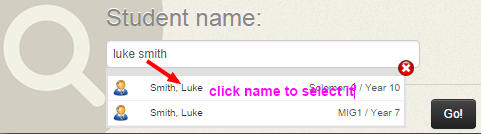
In the left pane, click ‘Student Details’ then click ‘Overview’
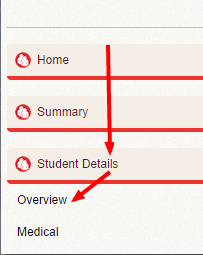
Scroll to the bottom of the ‘Overview’ window and click on the small Excel icon in the bottom-right of that window, in the section labelled ‘Supplementary Student Details’
![]() From the list of choices, click to select the relevant Roll Class (in this example, Solomon 9)
From the list of choices, click to select the relevant Roll Class (in this example, Solomon 9)
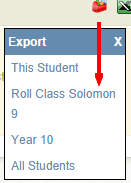
An Excel file will now be generated for the relevant Roll Class.
Note the other options available to you. You can use the same steps to generate an Excel list for:
– an individual student (‘This student’)
– a Roll Class
– a Year Level
– all the students in the school
Should you have any issues with this, please email the ICT Helpdesk by using the following link: Email the Helpdesk
