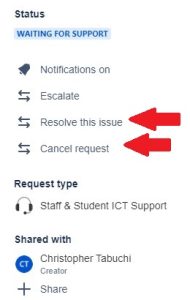Sometimes, you may have resolved the issue by yourself, or you may decide that the request is no longer needed. In these cases, you can mark the ticket as resolved or you can simply cancel it.
This article will lead you through the process of Resolving or Cancelling a Helpdesk Request by you.
1. Log into the ICT Helpdesk Portal https://service-oakhill.atlassian.net/servicedesk/customer/portals. Authentication may be required. Use your school login credentials.
2. On the right side there will be a menu:
3. Click on the desired action. Fill in any details as needed.
Should you have any issues with this, please email the ICT Helpdesk by using the following link: Email the Helpdesk