Open Outlook 2013
In the top row of tabs, click ‘File’
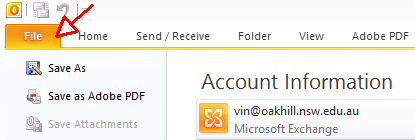
In the left pane, click ‘Options’
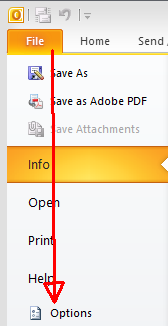
In the window that opens, click ‘Mail’ in the left pane and then click the ‘Signatures’ button in the main body of the window, as shown below:
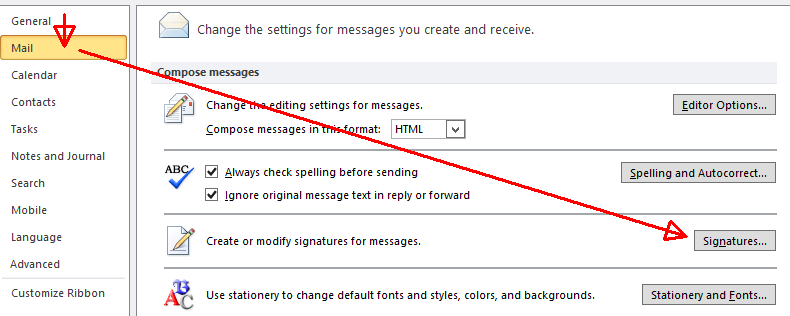
If there is more than one email account on your computer, select the account for which the signature is being created (top-right of window) and then click on the ‘New’ button (at left of window)
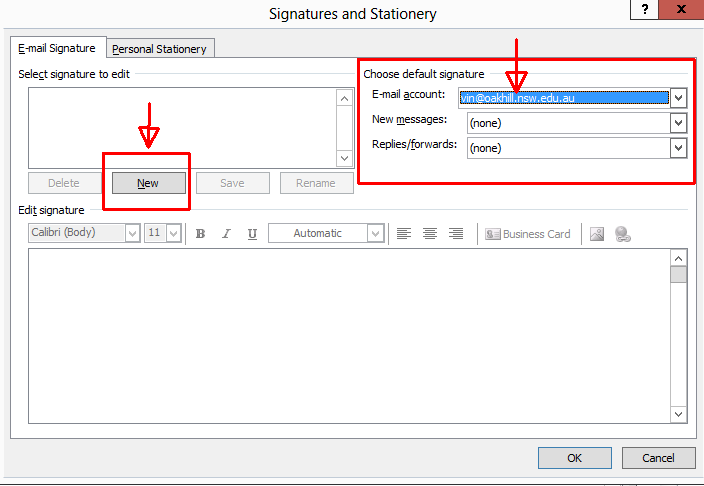
Enter a descriptive name for the signature and then press ‘OK’
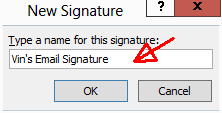
In the body of the main window (the ‘Edit signature’ section of this window), type in the text of the signature you want to use (see example below).
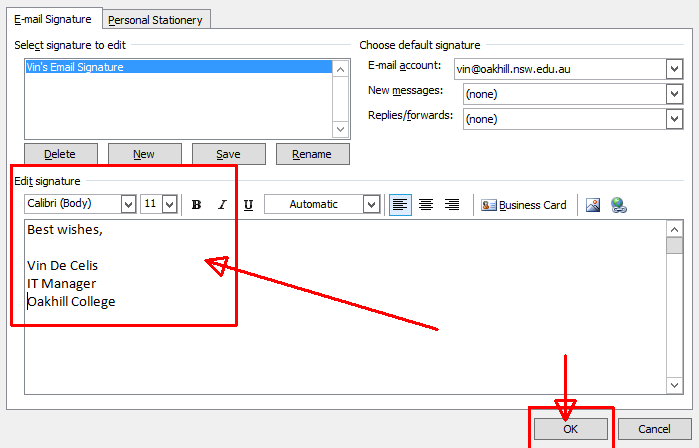
Should you have any issues with this, please email the ICT Helpdesk by using the following link: Email the Helpdesk
