Teams meetings are best when you join them from the Teams app or Teams on the web, and there are several ways to do that. Read on for details about joining from a link, your calendar, and more.
Join by link
All you need to join a Teams meeting is a link.
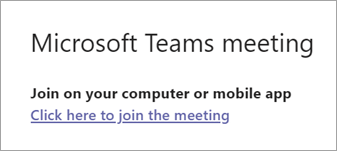
Select Click here to join the meeting in your meeting invite to be taken to a page where you can choose to either join on the web or download the desktop app. If you already have the Teams app, the meeting will open there automatically.
If you have a Teams account but are not currently signed-in, select Sign in to join with access to the meeting chat and more. Then, depending on the organizer’s settings, you may join the meeting right away or go to the lobby where people in the meeting can admit you.
Join from calendar
1. Select Calendar on the left side of Teams to view your meetings.
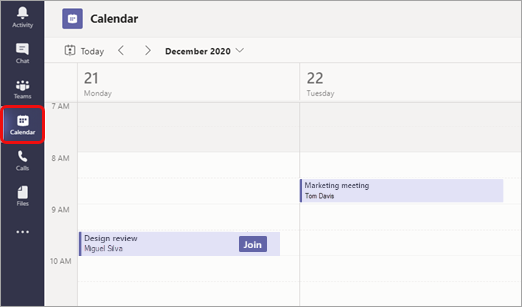
2. Find the meeting you want and select Join.
3. Or, if someone starts the meeting, you’ll get a notification you can use to join.
Join in a channel
If a meeting takes place in a channel, you’ll see an invitation to join, relevant content, and who’s in the meeting right in the channel. Just select Join.
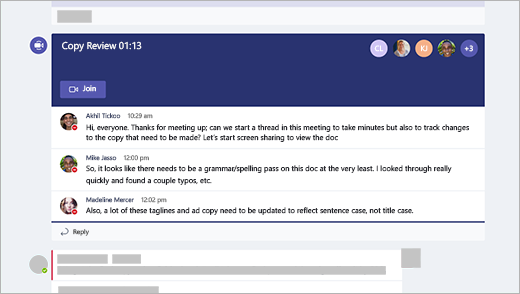
Join from chat
If the meeting has already begun, it appears in your recent chat list. Select the meeting in your chat list and then select Join at the top of the chat.
![]()
